My brother loves playing FIFA Manager 2010 (FM10). He is willing to get up at 5:00 in the morning just to play a couple of minutes in peace before he has to take care of his children and head out to his job.
The problem
His new laptop (which I chose for him…) ran the game once and then kept on complaining about a missing hardware accelerator. Specifically, a black popup in the background called “EAGL PC CAPS RETRIEVAL” appeared and a notification saying “Für FUSSBALL MANAGER 10 wird ein Hardware-Grafikbeschleuniger benötigt”.
After reading all possible articles with trouble shooting advice on Google and Bing we were hopeless. All Windows compatibility modes, Hyper-V, dxwnd, etc. did not work. However, I will spare you all the different combinations we tested.
The specifications
I think a unique issue was the hardware. Laptops tend to be more fiddly and less supported. In our case it is a Lenovo Ideapad 5 Pro 16ACH6 with most notably:
- CPU: AMD Ryzen 5600HX
- GPU: NVIDIA GTX 1650 + iGPU
Because of this specific hardware this solution might need a slightly different configuration for you machine or may not work entirely.
The solution
Poking ChatGPT got me to a viable solution: dgVoodoo2. It implements old DirectX APIs with newer DirectX versions and gives more options for working out issues.
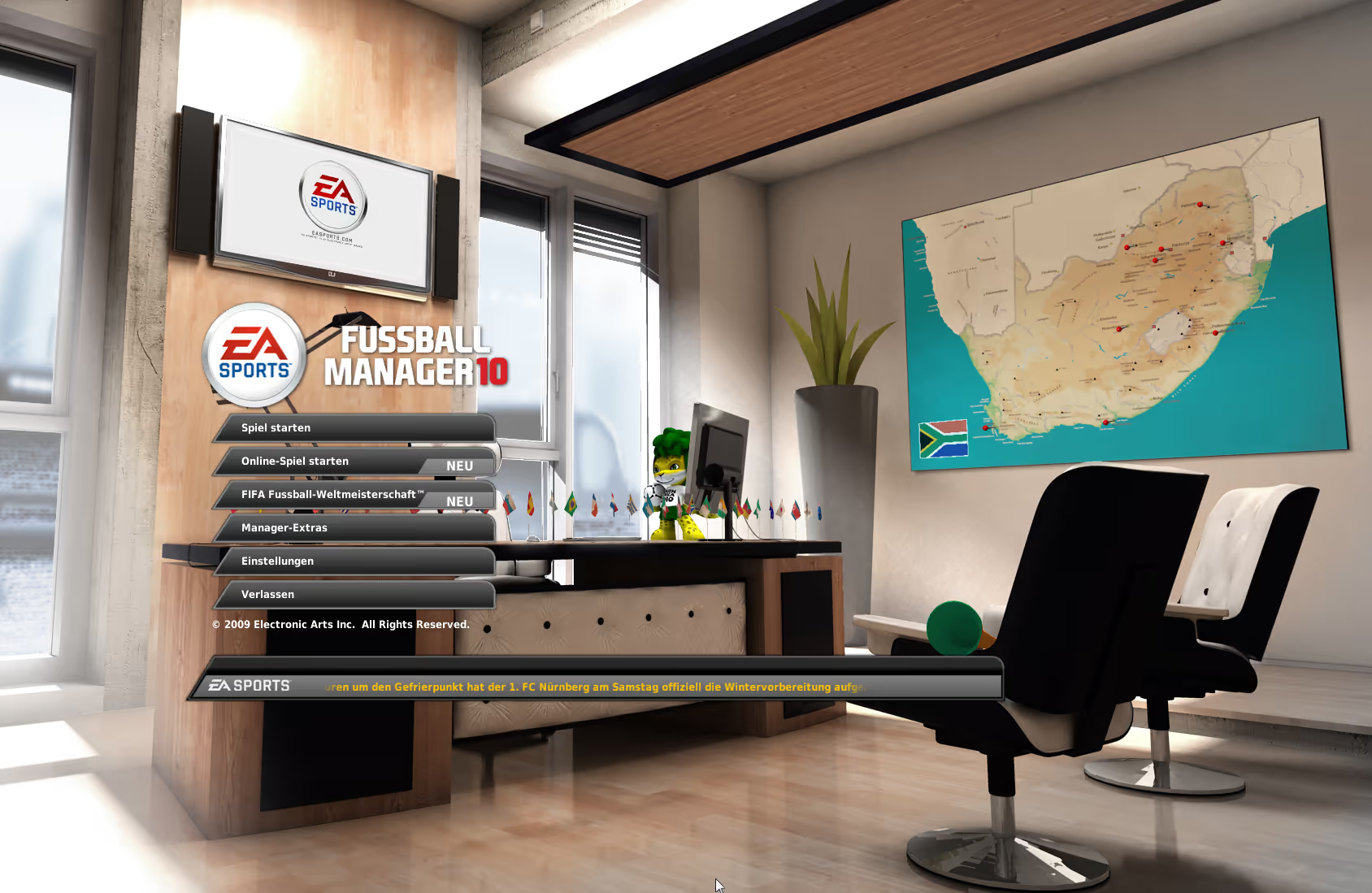
0. Disable compatibility modes
From previous tinkering you might still have some compatibility settings on your Manager10.exe. Remove all of them (or reinstall if unsure) as they will interfere with dgVoodoo 2.
1. Download
To get started:
- Download the latest release on github.
- Extract the zip archive in a location of your liking.
- Copy the x86 DirectX DLLs from
C:\Users\YOUR_USER\Downloads\dgVoodoo2_84_1\MS\x86to the location of your FIFA Manager 2010. In our case that was e.g.C:\Program Files (x86)\EA SPORTS\FUSSBALL MANAGER 10. For simplicity copy all four files (D3DImm.dll, DDraw.dll, D3D8.dll, D3D9.dll).
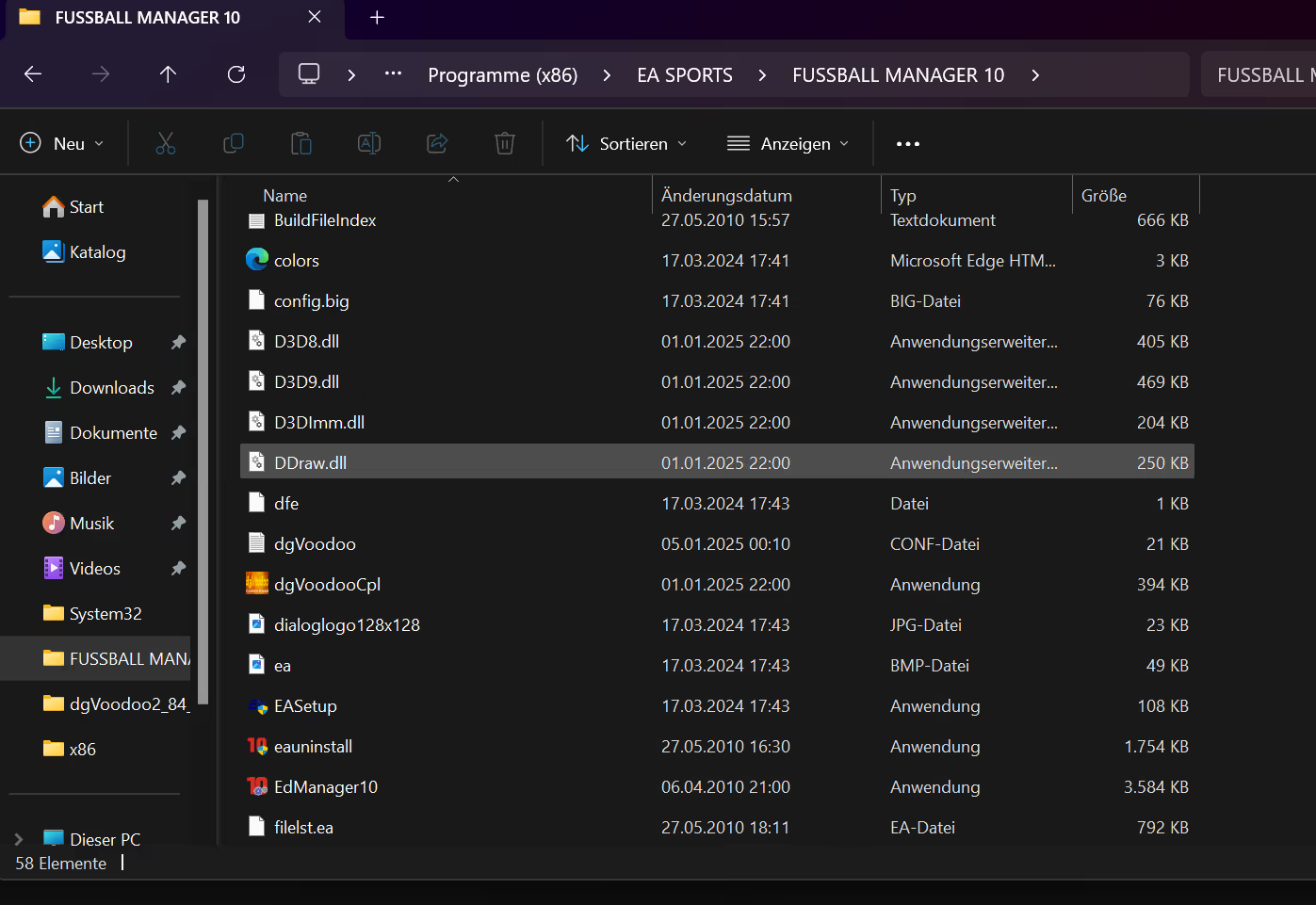
2. Test
After copying the DLLs the game should already be able to start. In my case there were several issues that prevented the game from running without crashes. If the game does not start, jump to step 3. When you start the game, you should see a little watermark in the corner, indicating dgVoodoo is working behind the scenes. Try the game, maybe it already works. In our case the mouse would not work.

First we want to make sure new settings are actually applied by removing the watermark.
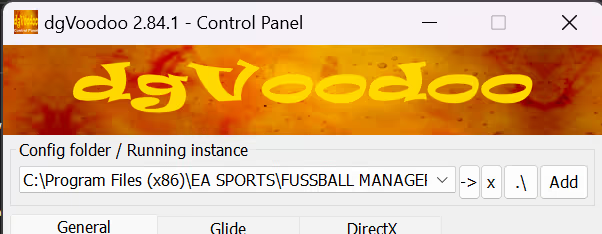
- Go to the folder where you extracted dgVoodoo2 and run the
dgVoodooCpl.exe. Windows might prompt you about security concerns but this is fine. - In the top dropdown you can configure where the settings are stored. Enter the location of your FM10 installation (e.g.
C:\Program Files (x86)\EA SPORTS\FUSSBALL MANAGER 10). Apply. - Then click the DirectX tab and uncheck dgVoodoo Watermark.
- Restart the game.
If the watermark disappeared, the settings have been applied correctly. If not, check the official documentation. My explanation might be incomplete.
3. General Configuration
Now comes the actual fiddling. In the screenshots you can the settings we applied to get the game running. Your experience might differ:
- Set Adapter(s) to use / enable to the iGPU. In our case it worked better than the dedicated GPU (dafuq?).
- Set Windowed to
Unspecified. - Uncheck Keep window aspect ratio.
- Uncheck Capture mouse. This is very important to get the mouse running again.
For double checking refer to the screenshot.
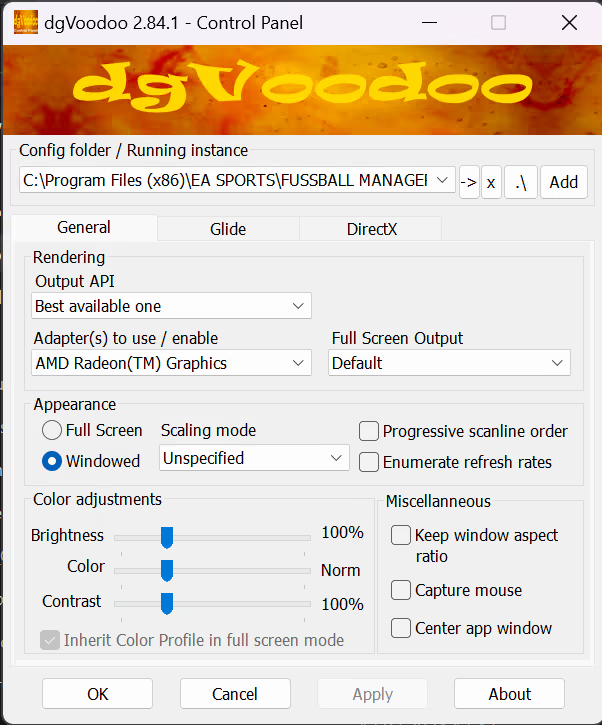
4. DirectX Configuration
The next step is to configure DirectX specific settings:
- Set Videocard to
GeForce 9800 GT. Others may work fine as well. - Set VRAM to
512MB. - Check Application controlled fullscreen/windowed state.
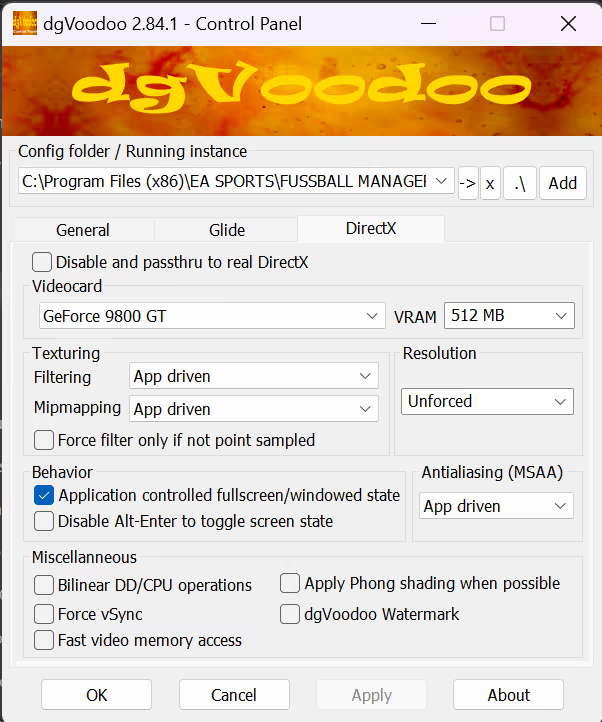
5. Profit??
The game should work now! If the game still doesn’t work as expected, here are some tips for troubleshooting:
- Use the watermark to verify whether your settings have been applied or not.
- Play around with window settings.
- Only change one setting at a time and try again to isolate variables.
In case you have any questions or feedback, go to the contact page.